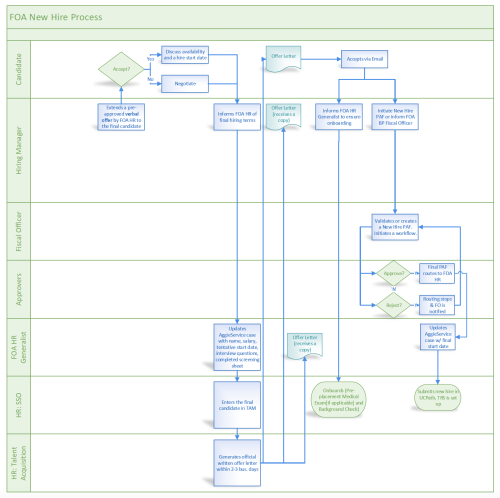FOA Personnel Action Form (PAF)
FOA pay-oriented personnel action process
Most pay-oriented personnel requests in FOA begin with a submission of a Personnel Action Form (PAF) that ensures budgetary, strategic and internal FOA HR review before action is processed in Payroll. There are four PAF forms that may be submitted to request a pay-oriented personnel action. Please contact your Fiscal Officer for PAF assistance and questions.
PAF Types & Links
- FOA Recruitments. This PAF type is a request to recruit, extend or replace a position for the following appointments:
- Career, Contract - UCD, Limited/Short Term, Retiree Recall.
- EXCLUDES: Students (AggieService) & Floaters/TES (Temporary Pool), Vendor Contractors (OPP/AE) initiated via separate process.
- FOA New Hire – Onboarding. This PAF type is a request to close out recruitment case and initiate payroll on-boarding for the following appointments:
- All Appointment Types: Career, Contract – UCD, Contract - Vendor, Limited/Short Term, Retiree Recall, Floater/TES, and Students
- FOA Salary Actions. This PAF type is a request to adjust pay on existing employees via stipend, off-cycle equity adjustment, reclassification, apprenticeship, or retention pay for the following appointments:
- Only Career, Contract – UCD, and Limited/Short Term.
- FOA Separations – Offboarding. This PAF type is a request to separate an employee from an existing position in FOA and initiate the appropriate payroll and Admin IT off-boarding. Note: Additional actions needed for Students in AggieService & Floaters/TES with Temporary Pool) and Vendor Contractors with Fiscal Officer.
Purpose
Purpose
The Personnel Action Form (PAF) is intended for the submission, approval, and recording of pay-oriented personnel requests. It is the standard form for all the following actions:
- FOA Recruitment
- FOA New Hire – Onboarding
- FOA Salary Action:
- Reclassification
- Equity Adjustment
- Apprenticeship Increase
- Stipend
- Retention Pay
- ·FOA Separation – Offboarding
Roles and Responsibilities
Outlined below are key roles within the PAF process, along with their respective responsibilities. This guide aims to provide a clear understanding of the contributions expected from each individual, facilitating effective collaboration and synergy across all approvals. Please note Contract – Vendor, Student, and Floater/TES route to Admin IT only, bypassing all approvals.
Hiring Supervisor/Delegate
Prepares the PAF, attaches required documents and saves it. Once complete, “In Submitter View”, clicks green button – “Submit for Fiscal Officer Review”. Views & tracks all requests.
Fiscal Officer (FO)
Validates PAF, modifies any values if necessary, verifies that appropriate attachments are included and initiates the workflow for approval.
Budget Analyst (BA)
Reviews the financial section, modifies any values if necessary, and updates the budget in Adaptive.
AVC
Reviews and approves/rejects the PAF on behalf of the unit.
VC Office Delegate
Reviews and approves/rejects the recruitment PAFs (Career & Retiree Recall appointment types only), new hire PAFSs (new or replacement position type only) and salary actions (Carrer appointment type or reclass & off-cycle equity action types only) PAFs on behalf of FOA.”
FOA HR Generalist
Reviews, approves the PAF and submits an AggieService ticket.
Business Supervisor
Receives a copy of the PAF and provides process oversight.
Budget Supervisor/Department Head/Other Delegates
Receive a copy of the PAF for informational purposes.
Submitter Checklist & Attachments
Required Information
A detailed checklist can be found here.
Optional - keep other relevant information that will assist FOA HR with AggieService ticket and for the initiator to keep all back-up in one centralized location.
Recruitment
- Org Chart
- Driver's License Requirement Determination Form (if PD requires a DL per Regulation SB1100).
- PD (if new or updated only)
- Recall Retiree - Provide FOA HR the following fully completed docs prior to submitting PAF
- UC Retired Employee Approvals Form (UBEN138) and UC Reemployed Retiree Notification Form (UBEN 1039)
New Hire
- Offer Letter - recommended
Salary Action
- New PD (reclassification only)
- Review form for apprenticeship
Separation
- Resignation letter/retirement announcement
- Back-up for involuntary reason - Any confidential information should be sent directly to FOA HR
Appointment Type Definitions
Career Appointment
A career appointment is an appointment established at a fixed or variable percentage of time at 50 percent or more of full-time, which is expected to continue for one year or longer.
In addition, a limited appointment shall be designated as a career appointment when the incumbent has attained 1,000 hours of qualifying service in any 12 consecutive months without a break in service of at least 120 consecutive calendar days. Qualifying service includes all time on pay status in one or more limited appointments. On-call and overtime hours shall not be included as pay status hours when computing qualifying service. Such career designation shall be effective the first of the month following attainment of 1,000 hours of qualifying service.
Contract - UCD Appointment
A UCD contract appointment is an appointment established at a fixed or variable percentage of time for up to a four-year duration. Terms and conditions of employment are specified in a written employment contract.
Contract – Vendor
A vendor contact is a person from a non-employee population that is not paid through UCPath. They are generally employed through an outside agency via a Purchase Order.
Rehire Retiree Appointment
A retired UC employees who returns to UC in Staff or Senior Management Group (SMG) positions. Retirees may be reemployed by the university in accordance with the provisions of policy in certain instances to help fill a particular staffing need on a part-time basis and for limited duration as a result of university need.
Floater (TES) Appointment
A floater appointment is an appointment reserved for use in temporary employment pools and may be established at any percent of full time for up to two years duration. A subsequent two-year floater appointment may be established after a break in service of at least 120 consecutive calendar days. Employees holding floater appointments may be scheduled to work or not, as determined by the University.
Limited/Short Term Appointment
A limited appointment is an appointment established at any percentage of time, fixed or variable, during which the appointee is expected to be on pay status for less than 1,000 hours in a 12-month period.
Student Appointment
A "student employee" is defined as a UC student employed in an STDT AST 2, 3, 4 or by Agreement title, or a student from outside UC in the working title Special Student Assistant.
Appointment Type to PAF Guide
| Appointment Type | Recruitment | New Hire | Salary Action | Separation | |
| Career | PAF 2.0 | PAF 2.0 | PAF 2.0 | PAF 2.0 | |
| Contract-UCD | PAF 2.0 | PAF 2.0 | PAF 2.0 | PAF 2.0 | |
| Contract-Vendor | OPP Request | PAF 2.0 | OPP Notes | PAF 2.0 | + OPP Notes if early |
| Retiree Rehire | PAF 2.0 | PAF 2.0 | N/A | PAF 2.0 | |
| Floater (TES) | TES Request | PAF 2.0 | TES Request | PAF 2.0 | + TES Notification |
| Limited/Short Term | PAF 2.0 | PAF 2.0 | PAF 2.0 | PAF 2.0 | |
| Student | AggieService | PAF 2.0 | AggieService | PAF 2.0 | + AggieService |
Approver
There are three ways how a designated approver may review/approve/reject or re-assign a PAF form:
- Microsoft Outlook Email
- 1. Approver will receive an email from Microsoft Flow.
2. Click the top link to be taken directly to the approvals screen. Office 365 version of the email will hide links under “original message” at the bottom of the email. Open “original message” by expanding the dropdown and navigate to the PAF link.
3. Click the second link to review the PAF document.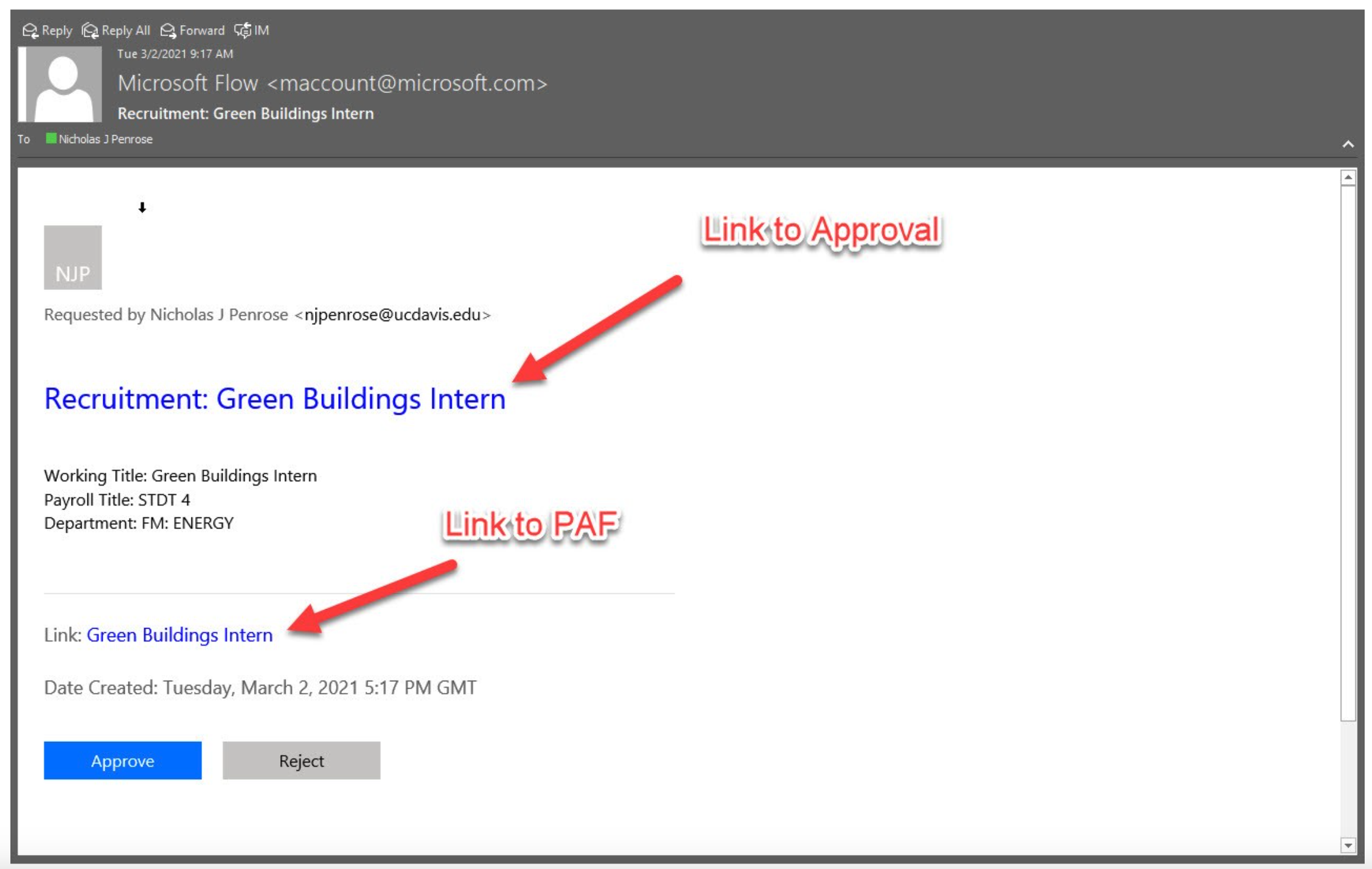

- Microsoft Teams Notification
-
1. Approver will receive Teams notification.
2. Open, review PAF, comment (required for rejections), record decision.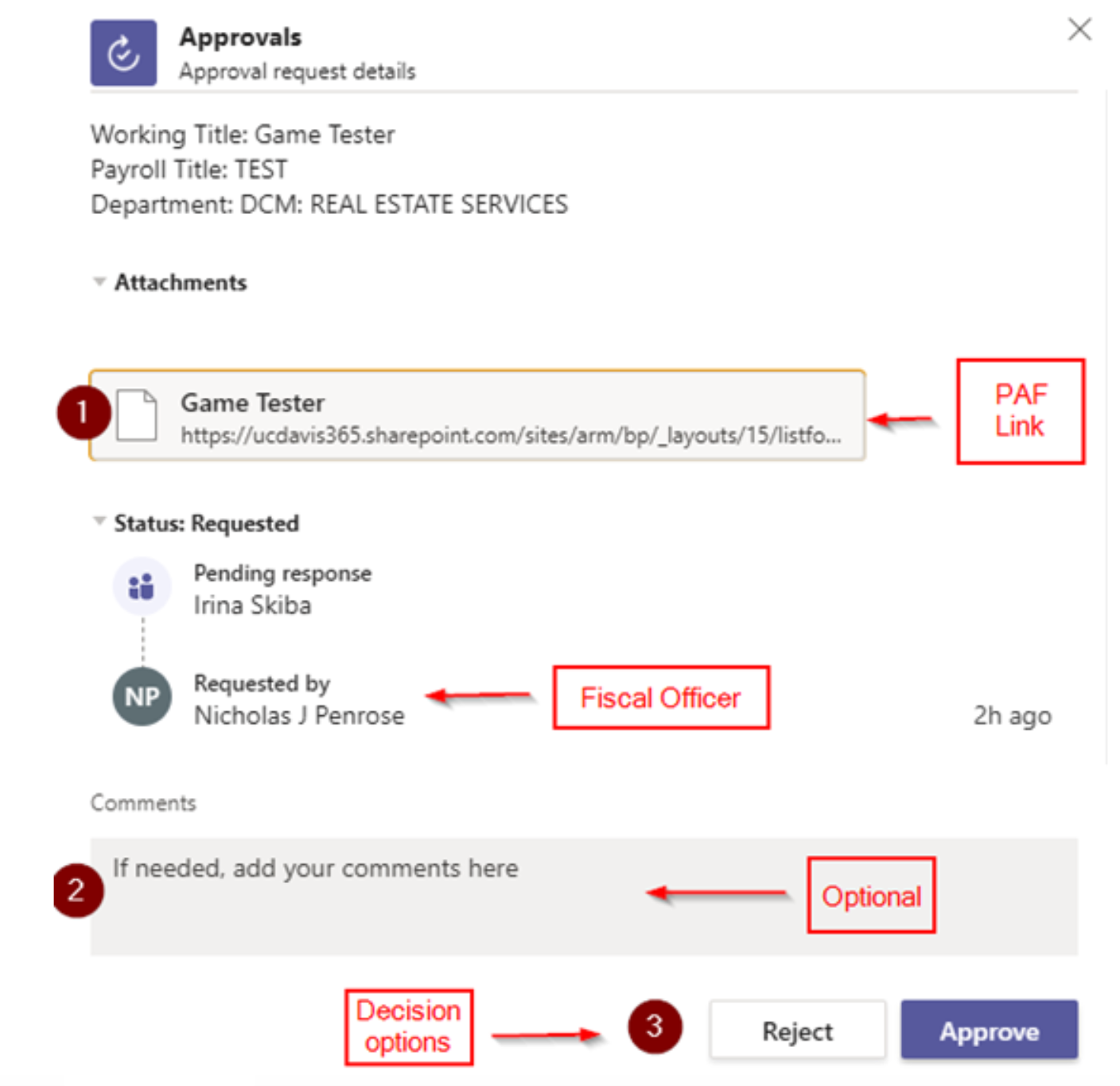
-
Microsoft Power Automate Website
-
1. Navigate to https://make.powerautomate.com
2. A list of pending PAFs will be displayed in the middle of the page. Click on the hyperlink of each PAF (e.g. Recruitment: Game Tester). A review window will pop-up in the right margin with a link to the PAF and an action dropdown. The Approver can choose to Approve, Reject, or Reassign the PAF. Comments can also be recorded in the Add a Comment field.
3. Click Confirm to record the appropriate action.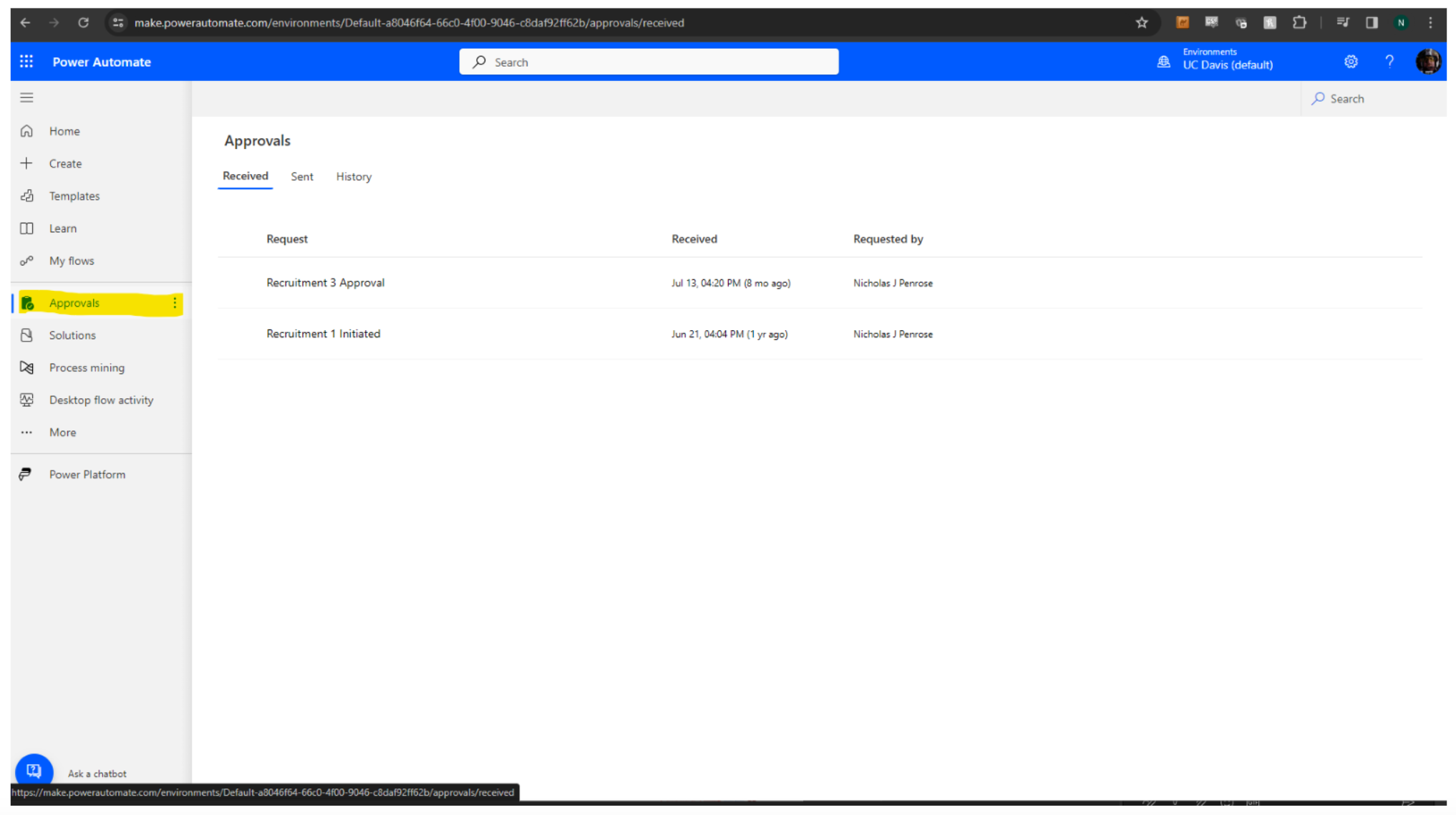
Status Tracking
- Workflow Status – auto-updated as the form routes from one approver to another.
- Not Started - saved by Initiator to later “Submit to Fiscal Officer for Review”.
- Pending Fiscal Officer - pending FO’s review and initiation of the approval workflow.
- Pending Budget - pending unit’s Budget Analyst review & approval.
- Pending Unit AVC – pending unit AVC’s review & approval.
- Pending VC Office – pending FOA VC Office review & approval.
- Pending FOA HR - pending FOA HR assigned representative’s review & approval.
- Pending AggieService - pending completion by Central HR
- Approved - PAF passed all of the above approvals. FOA HR will create an AggieService ticket.
- Rejected - PAF was rejected by one of the approvers above. Account Manager will notify the hiring supervisor of the reason and assist with corrections (if any).
- Ticket # - entered by FOA HR upon submission of AggieService ticket.
- Posting Close Date (recruitment PAF only) – entered by FOA HR once the job is posted
- Job ID (recruitment PAF only) – entered by FOA HR once the job is posted
Roadmaps and Workflows

- Hiring supervisor or manager initiates a PAF, attaches back-up, saves and submits
- FO reviews and works with the initiator on missing info
- FO routes PAF for approvals and performs modifications (if necessary)
- FOA HR creates AggieService ticket upon final approval
Approval Workflow

- Department
- FOA BP
- FOA HR
FAQ
Do student or TES personnel actions require a PAF?
Yes, but only New Hire and Separation PAFS are needed for Students and Temporary Employment Services (TES) staff. Although an AggieService Ticket will still be required for Students, along with notifying TES when ending an assignment ends.
For Student recruitment, hiring supervisor should submit an AggieService ticket to submit student recruitment requests. These will route to FOA BP & FOA HR teams for review/approval.
For TES assignment requests, hiring supervisor should submit a request via the TES Request Form to tes-request@ucdavis.edu. Additional TES info may be found here.
Who should make changes (if any) to the existing PAF?
Fiscal Officers only. If the change would impact the budget, the Fiscal Officer should re-initiate a workflow if the first one was fully approved.
Can multiple positions be submitted in the same FOA Recruitments PAF?
Yes, as long as the classification and other required info is the same for all positions intended in the PAF.
When will FOA HR create an AggieService ticket?
After the PAF routes through all approvals. Excludes Floater/TES, Students and Contractor-Vendor appointment types.
If FOA HR has any questions on the PAF who will be reached out?
The supervisor listed in the PAF.
Do all equity requests require a Salary Action PAF?
No, only the ad-hoc requests throughout the year need a PAF that are not part of the Central HR equity program.
For the New Hire PAF, how do I enter multiple employees?
Submit a New Hire PAF and select the Mass Hire PAF option when 2 or more employees are hired from the same recruitment. Attach a spreadsheet with all the relevant employee information.